I'm sure that everyone knows about Amazon's FREE Super Saver Shipping by now. You buy $25 worth of from Amazon and you get free shipping. Even if you live in Hawaii. The problem is, is that not all items are eligible for free super saver shipping.
I'm also sure that whoever has tried for Amazon's free shipping has at one time been a few dollars short of the $25 requirement. This just happened to me today and I did a search for "cheap things on amazon to get FREE Super Saver Shipping". I got some listmania lists from Amazon where people found various cheap items that qualify for free shipping. This was very helpful. So helpful that I decided to put all the lists I could find in one place. Check out my Cheap Things on Amazon to get FREE Super Saver Shipping compilation when you're in a bind.
Money for my Honey
Make money, save money, get alternative income, and have more free time.
Tuesday, May 15, 2012
Friday, March 30, 2012
SEO Facts - Straight from Google
Summary of Google SEO
I've always wondered how SEO professionals got their facts since search engines don't exactly publicize how to get a #1 ranking. It's especially suspicious when these SEO experts conflict each other. Anyway, I wanted to know how these guys got their facts so I did a quick search on Google. Not surprisingly I found a document and a blog by Google about how to make your site SEO friendly.This post will attempt to summarize the facts and only the facts given by Google. Their blog post is dated 3/15/2012 and their PDF document is dated 2010.
Google SEO Facts
In summary, the best SEO practice will always be to make your website easier and useful for the user both visually and in navigation. This is because 1) you get penalized for sneaky SEO practices and 2) Google is continually improving their engine to match what users would find useful. There are tons of things you shouldn't do so I will just be stating the facts of what you should do.Titles - Each page on your website should have a unique title describing what the page is about. It should be a brief, but descriptive title.
Description - Each page on your website should have a unique, accurate, summary of what the page is about.
URL - Your URLs should be simple to understand and easy to read. You should use words (instead of ids or complex alpha-numeric parameters) and have a simple directory structure.
Navigation - Your site should be easy to navigate. Use breadcrumbs so users can easily navigate back to where they came from. Use mostly Text for navigation.
Site maps - You should have a site map for your users and also a site map in XML for search engines. This will allow search engines to find all pages you want indexed.
Content - Stay on one topic and stay away from grammatical and spelling errors. Create fresh and unique content.
Anchor Text - Anchor text is the clickable text that users will click on . This should be descriptive of the page that it is linking to. (ie. "click here" is a bad example). It should be concise and easy to spot visually.
Images - When using images use the "alt" attribute to provide information on what the image is. It is helpful to both users and search engines. Also naming the image file name appropriately is helpful for Google's image search.
Heading tags - Those old fashion header tags (<h1>, <h2>, <h3>, etc) help users and search engines understand what is important. It should be used sparingly on across a page.
Social Media - Reach out to social media sites and your community. Get involved and share your site with interested users. Avoid posting links for every update and go for the big, interesting items.
Webmaster tools - Use Webmaster Tools by Google to see how Googlebot sees your site. Bing Webmaster Tools is also available.
Read the sources below to get the full effect of what Google says:
Search Engine Optimization by Google
Google's Search Engine Optimization Starter Guide
Sunday, March 18, 2012
Groups in Gmail
Groups in Email
One can save a lot of time by typing less and having the same outcome. If you email a bunch of people everyday and you are still typing each and every email address or selecting each person from your contact list, you are wasting time. Email programs often have a feature where you can name a group, add people to this group, and then send an email addressed to the group by typing the group name. Gmail is no different.
Add Someone to a Group
The past 5-10 years (however long gmail has been around) I have forgotten all about using groups because it's pretty hidden in Gmail. Here's how to add someone to a group in Gmail:
Send Mail to a Group
One can save a lot of time by typing less and having the same outcome. If you email a bunch of people everyday and you are still typing each and every email address or selecting each person from your contact list, you are wasting time. Email programs often have a feature where you can name a group, add people to this group, and then send an email addressed to the group by typing the group name. Gmail is no different.
Add Someone to a Group
The past 5-10 years (however long gmail has been around) I have forgotten all about using groups because it's pretty hidden in Gmail. Here's how to add someone to a group in Gmail:
- Log into Gmail.
- Click on the Gmail label in the top left corner and select "Contacts". See top screenshot.
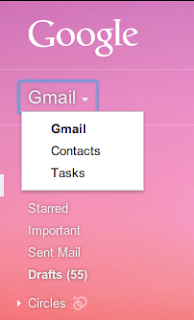
- Select the person you want to add to a group.
- Click on the button with the multiple people icon at the top in the middle section of the page.

- Here you can either create a new group or select an exiting one.
- Repeat and add more people to a group.
Add a Contact
If you don't see someone you need, no worries, you can add emails as contacts too.
Now you can compose a new email, type in the group's name that you just added and all the group member's email addresses will appear.
Wednesday, January 4, 2012
Dropbox - Secret Uses
Dropbox is a service that lets you sync files to different devices, share files, and backup files. 2GB are free with additional 250MB for each friend you refer.
Share Passwords
One of the main ways to use Dropbox is to use it to share files with your friends and colleagues. Often times you and your friends or colleagues need to sign up for a certain account and you both need the password to this account. Instead of dangerously emailing the password back and forth to each other, why not use Dropbox along with Truecrypt to keep your passwords safe and shared. Truecrypt creates an encrypted file that you can then store on Dropbox.
Version Control
Programmers often use version controlled software like CVS, SVN, and Git. What this software does is lets you revert back to any revision of a file that you want to, compare differences, and save a new version. Similarly, Dropbox lets you view past version of your saved files. You can then restore past versions if you want to revert back to a previous version. Simply right-click on a file in your "Dropbox" folder, then select "Previous Revisions". It will open a webpage in your browser where you can see all the revisions you have made along with an option to revert to any version.
Use it as Another Hard-drive
As previously stated, Dropbox is a service that lets you sync files to different devices, not necessarily an online storage service like box.com. This is because files on the server are also on your hard-drive. However, there is a way to make Dropbox act like Box.com and store the files only on the server. There are actually 3 ways.
Method 1 - The Unorthodox
To make Dropbox act as an online-storage only you'll need two accounts. I'll call them your MasterUser account and your MobileUser account. Store all your files in your MasterUser account. Your Mobile account will have ZERO of your files.
Lets say you buy the Macbook Air which only has at this time, 128 GB for storage space. So you want to store as little as you can on this laptop. Install Dropbox on the Macbook Air and log in with the MobileUser account.
Now comes the tricky part. Lets say you want to edit a file on your MasterUser account. What you can do is:
Method 3 - The Right Way
The right way to have some files only on the server and some files synced with your computers is through the Advanced Settings. To get to the Advanced Settings, click on the dropbox icon, click on Preferences, then go to the Advanced Tab:
Once on the Advanced tab, click on Change Settings for the Selective Sync. Here you can uncheck folders that you want to sync on this specific computer. Click on the Advanced button to see subfolders. Once done, click on the Update button.
Share Passwords
One of the main ways to use Dropbox is to use it to share files with your friends and colleagues. Often times you and your friends or colleagues need to sign up for a certain account and you both need the password to this account. Instead of dangerously emailing the password back and forth to each other, why not use Dropbox along with Truecrypt to keep your passwords safe and shared. Truecrypt creates an encrypted file that you can then store on Dropbox.
Version Control
Programmers often use version controlled software like CVS, SVN, and Git. What this software does is lets you revert back to any revision of a file that you want to, compare differences, and save a new version. Similarly, Dropbox lets you view past version of your saved files. You can then restore past versions if you want to revert back to a previous version. Simply right-click on a file in your "Dropbox" folder, then select "Previous Revisions". It will open a webpage in your browser where you can see all the revisions you have made along with an option to revert to any version.
Use it as Another Hard-drive
As previously stated, Dropbox is a service that lets you sync files to different devices, not necessarily an online storage service like box.com. This is because files on the server are also on your hard-drive. However, there is a way to make Dropbox act like Box.com and store the files only on the server. There are actually 3 ways.
Method 1 - The Unorthodox
To make Dropbox act as an online-storage only you'll need two accounts. I'll call them your MasterUser account and your MobileUser account. Store all your files in your MasterUser account. Your Mobile account will have ZERO of your files.
Lets say you buy the Macbook Air which only has at this time, 128 GB for storage space. So you want to store as little as you can on this laptop. Install Dropbox on the Macbook Air and log in with the MobileUser account.
Now comes the tricky part. Lets say you want to edit a file on your MasterUser account. What you can do is:
- open a browser (on any computer)
- log into Dropbox as MasterUser
- Share with MobileUser whatever folder/file you want to edit
- The file should automatically appear in the Macbook Air's Dropbox folder at this time.
- Edit the file from your Macbook.
- Once you are done, repeat steps 1-3 except unshare it with MobileUser this time.
- Now your Macbook doesn't have any remaining files from Dropbox.
Method 2 - The Not Useful Way
Or of course, you can always just sign up for Dropbox and not install it on your computer and always use the web browser to download and upload your files.
Or of course, you can always just sign up for Dropbox and not install it on your computer and always use the web browser to download and upload your files.
Method 3 - The Right Way
The right way to have some files only on the server and some files synced with your computers is through the Advanced Settings. To get to the Advanced Settings, click on the dropbox icon, click on Preferences, then go to the Advanced Tab:
Once on the Advanced tab, click on Change Settings for the Selective Sync. Here you can uncheck folders that you want to sync on this specific computer. Click on the Advanced button to see subfolders. Once done, click on the Update button.
Tuesday, January 3, 2012
Dropbox
There are so many free online storage services now, why should you choose Dropbox over all others? Because they make it so incredibly simple to use, you won't even notice you're using online storage.
What is Dropbox?
Dropbox isn't so much an online storage, but more of a service to sync your files between devices. It does require harddrive space so you aren't saving space. It just allows you to share your files between devices and/or friends easier. It is great to use if you have multiple device or need a place to back your files up. If you're a computer nerd, Dropbox is basically a glorified, automated version control system.
How You Would Use Dropbox
You would have a special folder on your hard-drive called "Dropbox". In this folder you can open, edit, delete any file you want just as you would a normal file because really, it is a normal file. Then if you have another computer you can go on there and your file would magically be on that computer. Or if you want to share, you can do that too. Or if you are on a public computer, you can access your files on their website. If you want to find out more uses, read more in Dropbox Secret Uses.
How does Dropbox Work?
Once the file in your "Dropbox" folder changes, it automatically sends the file to their server. Once on the server it automatically pushes the changes to all computers that have your dropbox account on it.
Get More Space
Initially, Dropbox only gives you 2GB of free space. However, if you sign up from a referral link or refer someone, you get 250MB extra. You can get a maximum of 8GB free. So if you have a friend that is already signed up for Dropbox, ask them for a referral link and you and you're friend can get an extra 250MB each. If you don't know anyone, you can use my link:
https://www.dropbox.com/referrals/NTU0MzE2NTk5OQ?src=global9
Other Online Storage
I signed up to Box.com and used it... once. To use Box.com you have to go to their website to upload or download any file. I used it and it was easy to use, but it wasn't part of my routine. I have since forgotten that I even had an account with Box.com until writing this post. Dropbox integrates into your workflow so that it is seamless to use. Besides, if Steve Jobs thought Dropbox was good enough to buy, why wouldn't you want to use it?
What is Dropbox?
Dropbox isn't so much an online storage, but more of a service to sync your files between devices. It does require harddrive space so you aren't saving space. It just allows you to share your files between devices and/or friends easier. It is great to use if you have multiple device or need a place to back your files up. If you're a computer nerd, Dropbox is basically a glorified, automated version control system.
How You Would Use Dropbox
You would have a special folder on your hard-drive called "Dropbox". In this folder you can open, edit, delete any file you want just as you would a normal file because really, it is a normal file. Then if you have another computer you can go on there and your file would magically be on that computer. Or if you want to share, you can do that too. Or if you are on a public computer, you can access your files on their website. If you want to find out more uses, read more in Dropbox Secret Uses.
How does Dropbox Work?
Once the file in your "Dropbox" folder changes, it automatically sends the file to their server. Once on the server it automatically pushes the changes to all computers that have your dropbox account on it.
Get More Space
Initially, Dropbox only gives you 2GB of free space. However, if you sign up from a referral link or refer someone, you get 250MB extra. You can get a maximum of 8GB free. So if you have a friend that is already signed up for Dropbox, ask them for a referral link and you and you're friend can get an extra 250MB each. If you don't know anyone, you can use my link:
https://www.dropbox.com/referrals/NTU0MzE2NTk5OQ?src=global9
Other Online Storage
I signed up to Box.com and used it... once. To use Box.com you have to go to their website to upload or download any file. I used it and it was easy to use, but it wasn't part of my routine. I have since forgotten that I even had an account with Box.com until writing this post. Dropbox integrates into your workflow so that it is seamless to use. Besides, if Steve Jobs thought Dropbox was good enough to buy, why wouldn't you want to use it?
Tuesday, November 22, 2011
Lessons Learned: Good to Great by Jim Collins
I recently read the book, Good to Great by Jim Collins. There are a lot of summaries out there like:
http://www.squeezedbooks.com/book/show/16/good-to-great-why-some-companies-make-the-leap-and-others-dont
http://www.wikisummaries.org/Good_to_Great:_Why_Some_Companies_Make_the_Leap..._and_Others_Don%27t
This post is more like some things I learned and want to keep in mind.
First Who Then What
With the right people, you can go in any direction regardless of what changes may happen to the company. If you all have a desire for what's best for the company and a similar vision as to what is best, "who" is better than "what".
The 3 Circles
This is a good, fast way to determine what you/your company should do. If you are passionate about your work, you won't give up easily. If your work brings in money, you can keep doing it. If you can be the best at what you do, you will eventually be successful.
Hedgehog Concept
To be the best at something you usually have to focus all your efforts in one area. This is the hedghog concept. Be the best at your core work.
The "Flywheel"
We often hear of companies that shoot to greatness almost overnight. The fact is that they've been working at it for a while now and are only being noticed now. They constantly push and push until it's easy to keep the flywheel going.
If you find some of these topics interesting, you'll find Good to Great interesting.
http://www.squeezedbooks.com/book/show/16/good-to-great-why-some-companies-make-the-leap-and-others-dont
http://www.wikisummaries.org/Good_to_Great:_Why_Some_Companies_Make_the_Leap..._and_Others_Don%27t
This post is more like some things I learned and want to keep in mind.
First Who Then What
With the right people, you can go in any direction regardless of what changes may happen to the company. If you all have a desire for what's best for the company and a similar vision as to what is best, "who" is better than "what".
The 3 Circles
This is a good, fast way to determine what you/your company should do. If you are passionate about your work, you won't give up easily. If your work brings in money, you can keep doing it. If you can be the best at what you do, you will eventually be successful.
Hedgehog Concept
To be the best at something you usually have to focus all your efforts in one area. This is the hedghog concept. Be the best at your core work.
The "Flywheel"
We often hear of companies that shoot to greatness almost overnight. The fact is that they've been working at it for a while now and are only being noticed now. They constantly push and push until it's easy to keep the flywheel going.
If you find some of these topics interesting, you'll find Good to Great interesting.
Wednesday, October 19, 2011
EE Bond Interest Rates - Which Bonds Should I Cash?
I have some bonds ranging from 1988 to 1998 that I needed to cash. I didn't know which ones to cash though. My initial thought was to cash the older ones first since it had the most value. I found out otherwise.
References
I had no idea how complicated the interest rates for bonds were until I read the following pages.
http://www.savings-bond-advisor.com/series-ee-savings-bond-interest-rates/
http://www.savingsbonds.com/bond_basics/ee-savings-bonds.cfm
http://invest-faq.com/articles/bonds-us-savings.html
I decided to make some graphs to help me understand all that mumble jumble. If you are new to bond interest rates, please read one or more of the links above. This page is meant to be a supplement to those pages.
Bond Interest Graphs
The interest rate is the y-axis, the years is the x-axis. The dotted orange line means the Treasury can change the interest rate. The dashed green line is the bond's original maturity date. The bond is guaranteed to double in value by the end of the original maturity date. Bonds then earn interest specified by its specific rules until the 30 years is up.
References
I had no idea how complicated the interest rates for bonds were until I read the following pages.
http://www.savings-bond-advisor.com/series-ee-savings-bond-interest-rates/
http://www.savingsbonds.com/bond_basics/ee-savings-bonds.cfm
http://invest-faq.com/articles/bonds-us-savings.html
I decided to make some graphs to help me understand all that mumble jumble. If you are new to bond interest rates, please read one or more of the links above. This page is meant to be a supplement to those pages.
Bond Interest Graphs
The interest rate is the y-axis, the years is the x-axis. The dotted orange line means the Treasury can change the interest rate. The dashed green line is the bond's original maturity date. The bond is guaranteed to double in value by the end of the original maturity date. Bonds then earn interest specified by its specific rules until the 30 years is up.
EE Bonds issued May 2005 - present earn a fixed rate interest (x in the graph) for 20 years. Then it can be changed by the Treasury.
EE Bonds issued April 2003 - April 2005 have an interest rate (x) based on 5-year Treasury securities.
EE Bonds in this period have an interest rate (x) based on 5-year Treasury securities.
 |
EE Bonds issued May 1995 - April 1997 have an interest rate (x) based on 5-year Treasury securities. EE Bonds issued March 1993 - April 1995 are guaranteed to have a minimum rate of 4% per year. |
EE Bonds issued November 1986 - February 1993 earned a minimum of 6% for the first 12 years and a minimum of 4% since then.
 |
| EE Bonds issued November 1982 - October 1986 earned a minimum of 7.5%! for the first 10 years and a minimum of 4% since then. |
Conclusion
Seeing how the older bonds are going to keep getting 4% interest until they've matured at 30 years and the newer bonds are currently earning less than 2% (based on bond interest rates in 10/2011), I've decided to cash the bonds that I need starting from the most recent back to May 1995.
Subscribe to:
Posts (Atom)






