One can save a lot of time by typing less and having the same outcome. If you email a bunch of people everyday and you are still typing each and every email address or selecting each person from your contact list, you are wasting time. Email programs often have a feature where you can name a group, add people to this group, and then send an email addressed to the group by typing the group name. Gmail is no different.
Add Someone to a Group
The past 5-10 years (however long gmail has been around) I have forgotten all about using groups because it's pretty hidden in Gmail. Here's how to add someone to a group in Gmail:
- Log into Gmail.
- Click on the Gmail label in the top left corner and select "Contacts". See top screenshot.
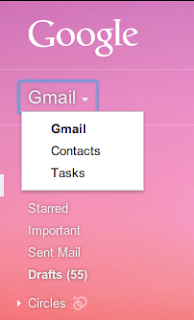
- Select the person you want to add to a group.
- Click on the button with the multiple people icon at the top in the middle section of the page.

- Here you can either create a new group or select an exiting one.
- Repeat and add more people to a group.
Add a Contact
If you don't see someone you need, no worries, you can add emails as contacts too.
Now you can compose a new email, type in the group's name that you just added and all the group member's email addresses will appear.

Nice journal with terribly attention-grabbing and helpful data on your web site. Thanks for sharing the journal and this nice data that is unquestionably planning to facilitate us...
ReplyDeletecheapest dedicated server host